Manual upload orders using the template
HOW TO UPLOAD ORDERS MANUALLY BY USING THE TEMPLATE
1. Go to https://dashboard.cenports.com/login . Enter your username and password.
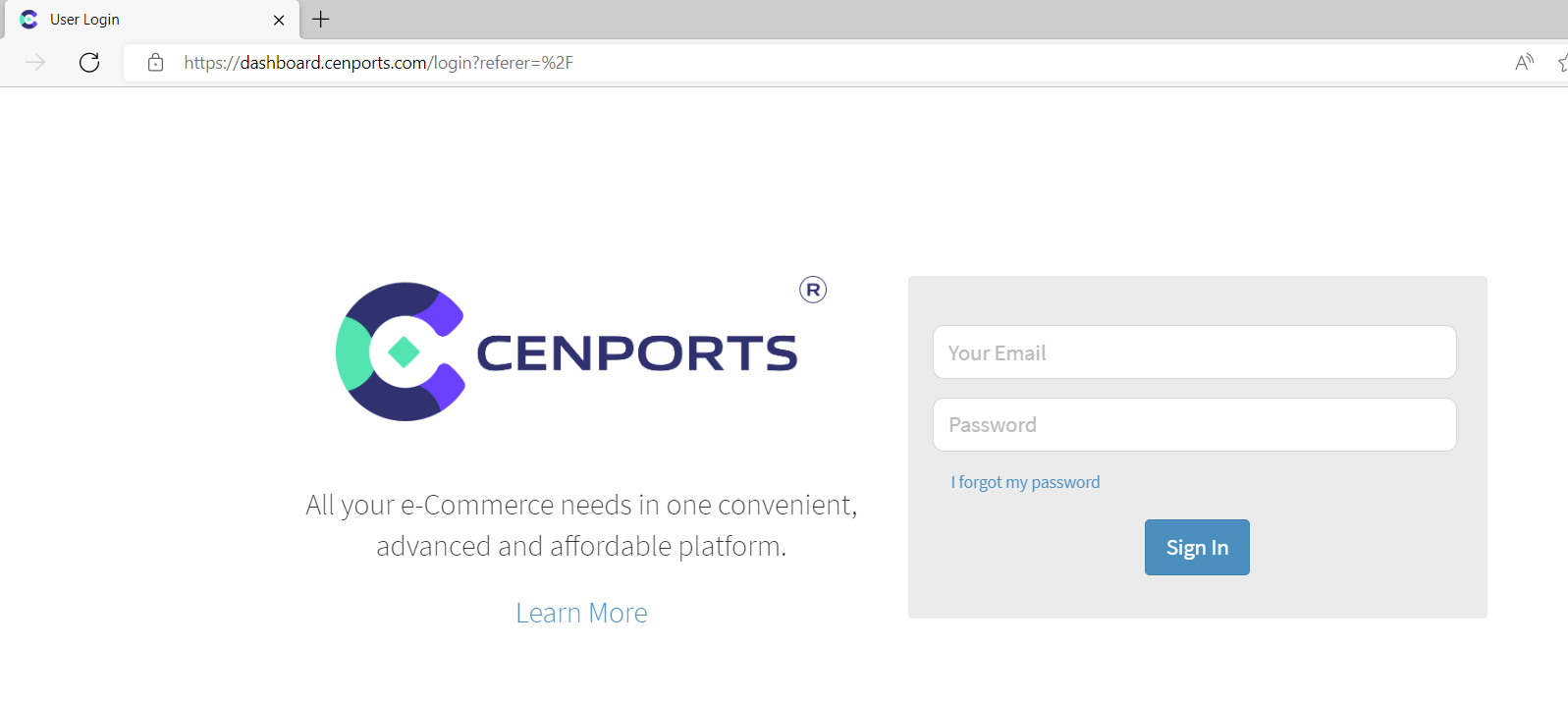
2. Click Sales Orders on the left navigation side then click Upload Orders.
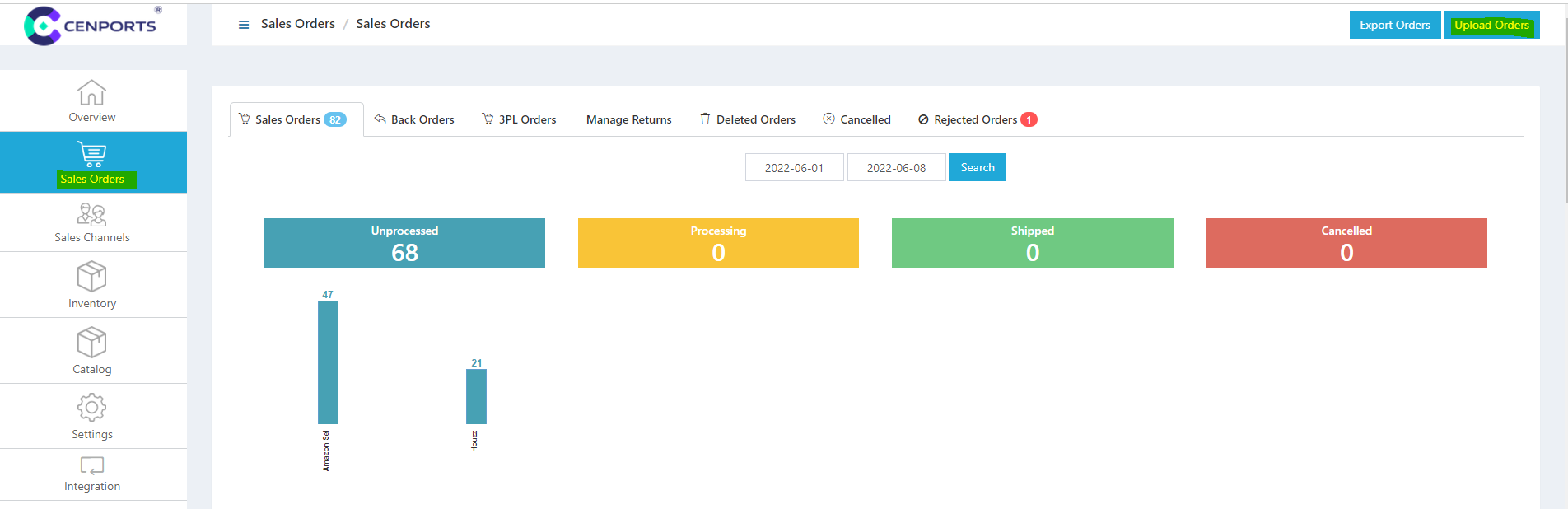
3. You may download the template by selecting “Template”. This will be in excel format. Template Details information is also seen in the below image.
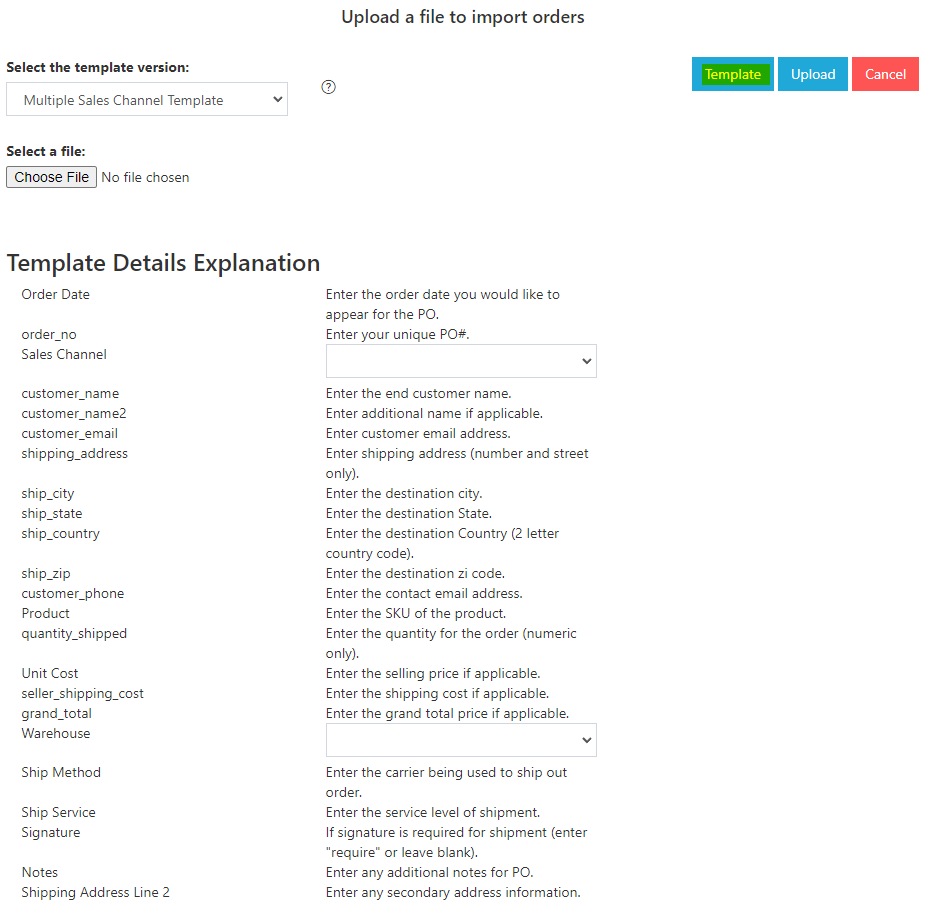
4.) Once you are done with the template, you can click “Choose File” under select a file then click “Upload”.

5.) Also, you can use below template information. Just click “Sales Channel” and select your preferred Sales Channel. The same with the “Warehouse”. You will notice on the right side that there are codes.
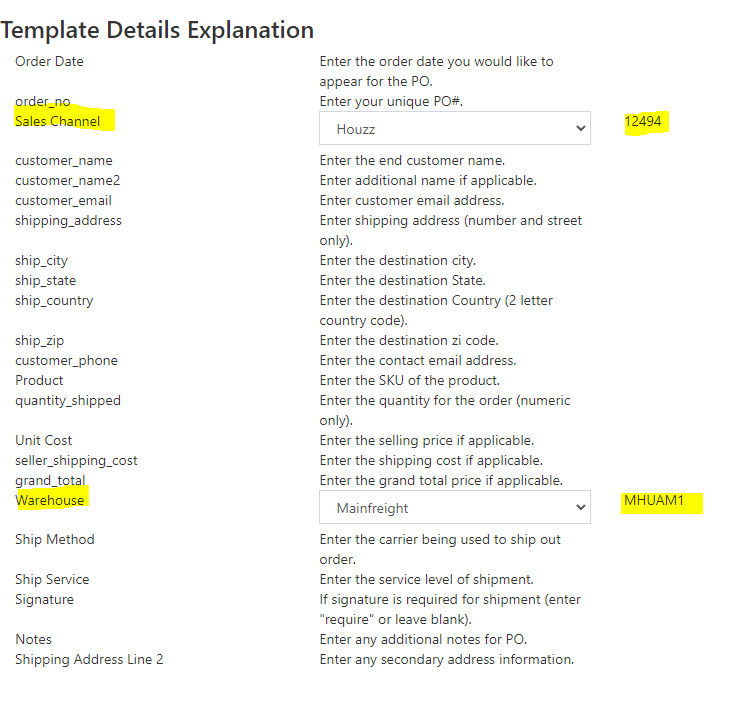
6.) Once you are done above, click “Template”, you may fill out all the details. Make sure to insert the codes of your “Sales Channel” and “Warehouse”. Once it is done, you may Upload the template upon selection of the file.

