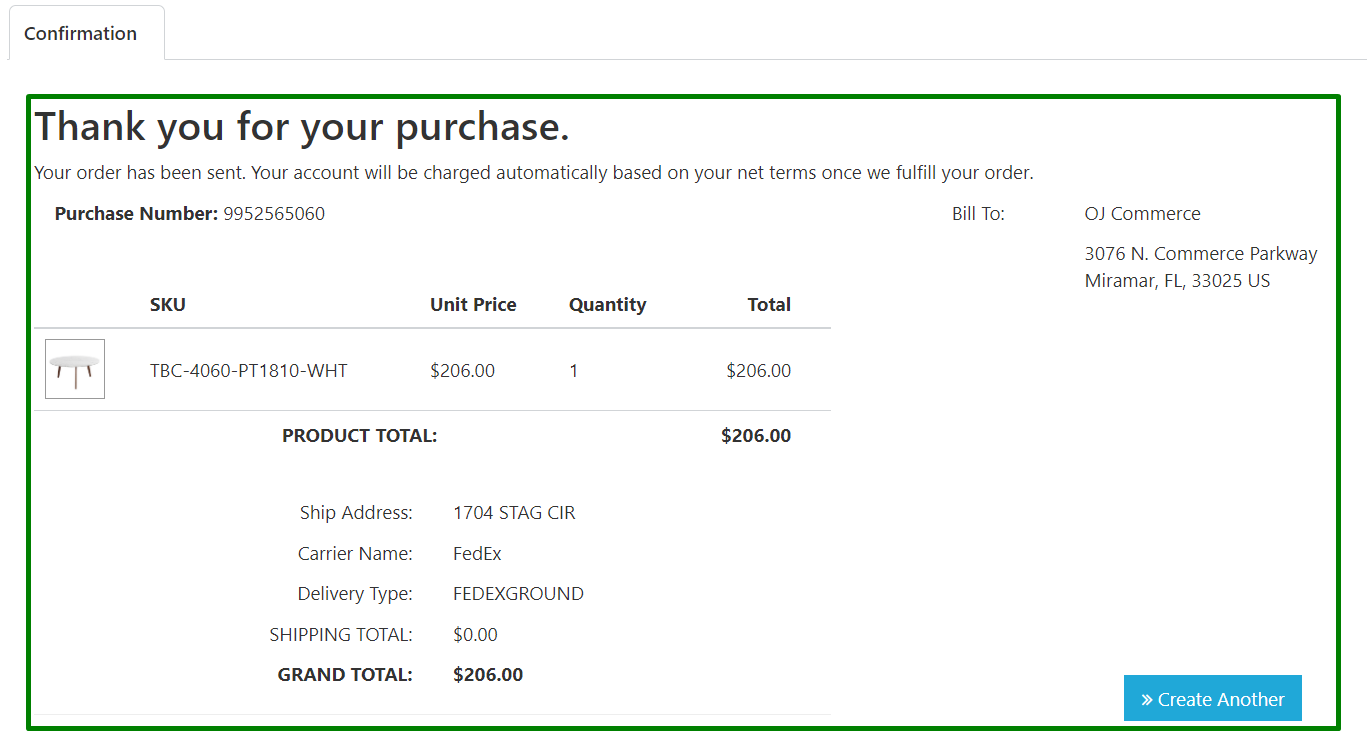How to fulfill an order in Cenports Dashboard
1.) Go to your internet browser and type dashboard.cenports.com

2.) Type in the User email address and password. Once you enter email address and password, click Sign in.
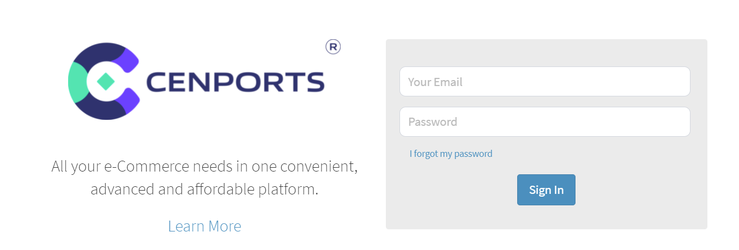
3.) Once in the main Cenports Dashboard page, select Sales Channel.
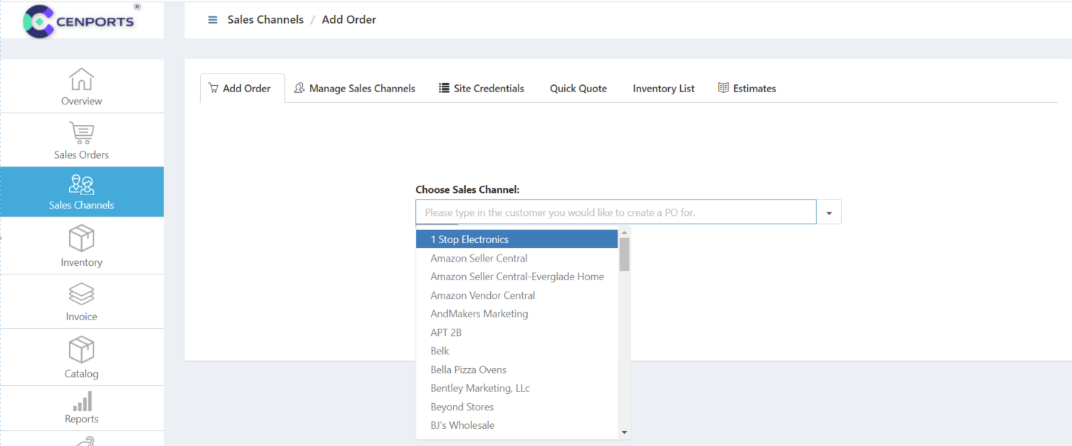
In this case, we will be adding an order from OJ Commerce. Make sure that OJ Commerce is being selected under “Choose Sales Channel field”. Then click Submit.
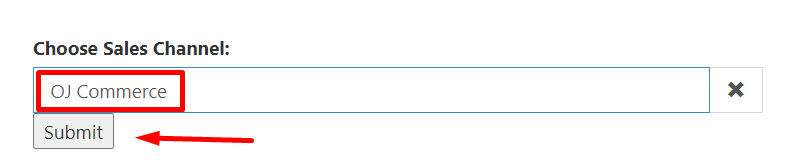
4.) Go back to your downloaded PDF file from OJ Commerce, then copy the SKU. In this case, the SKU is TBC-4060-PT1810-WHT.
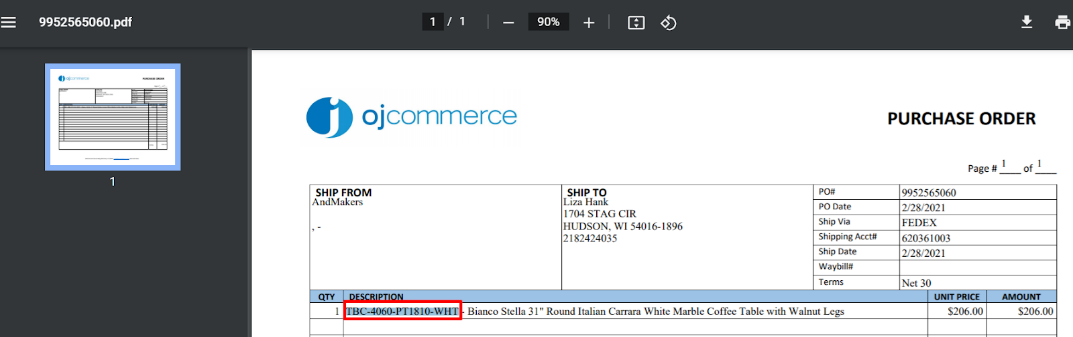
5.) Then, paste the SKU in the field beside the magnifying glass, then click Search. Add the SKU by clicking on the blue icon on the right side, and you should see the information highlighted in red on the right side.
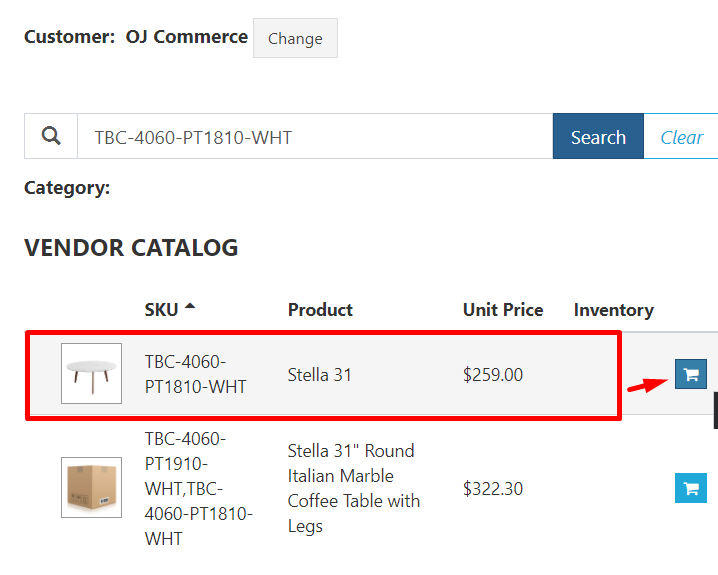
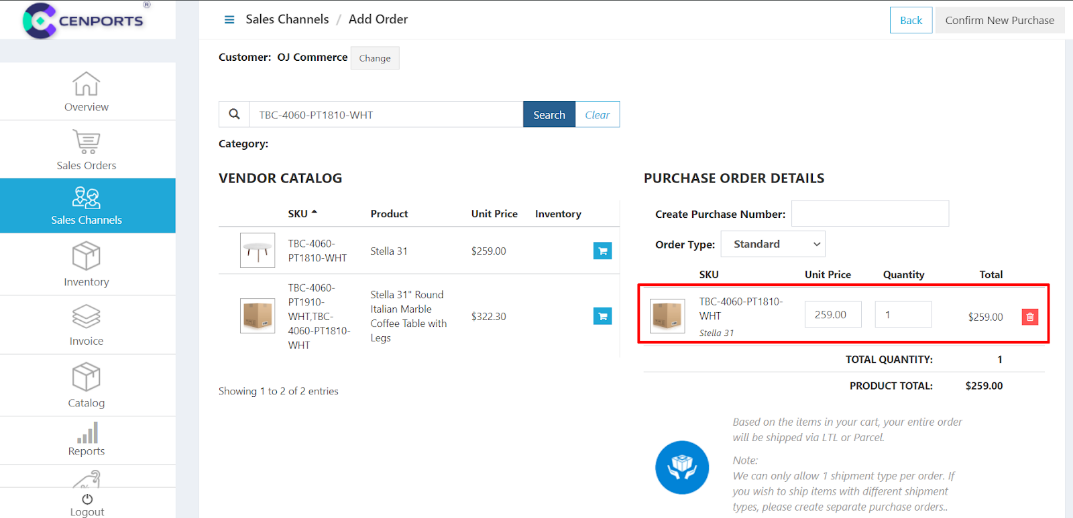
6.) Once you added all the SKU’s/items from the PO, copy the PO# and follow the Retailers WS Price Level from our AndMakers: Retailer Dashboard + Wiki sheet.
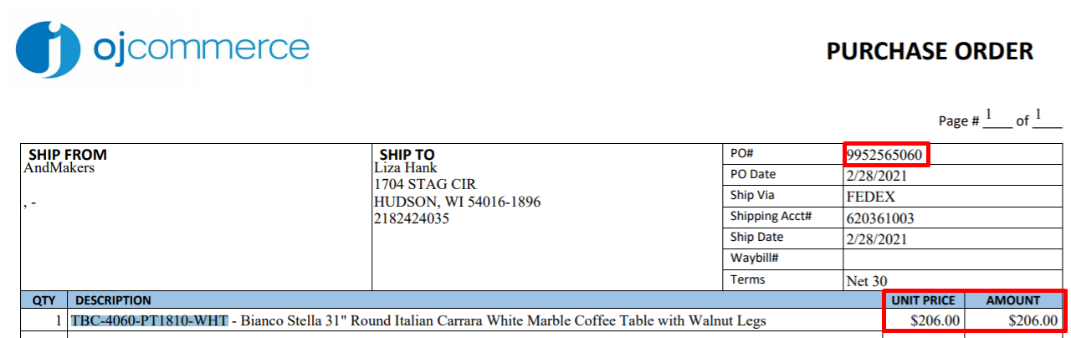
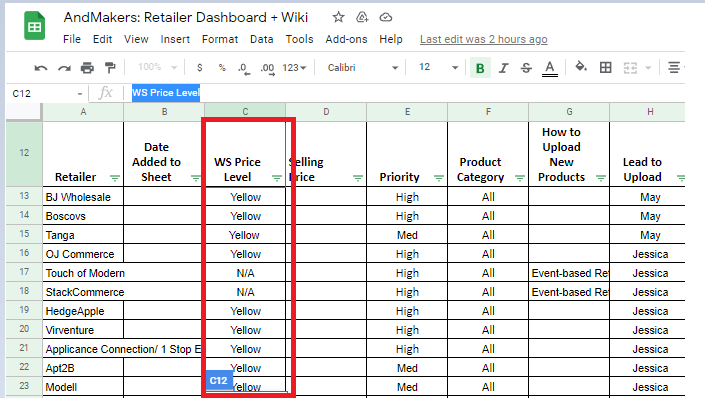
7. Make sure to check all the information are accurate. Click on Shipping Details.
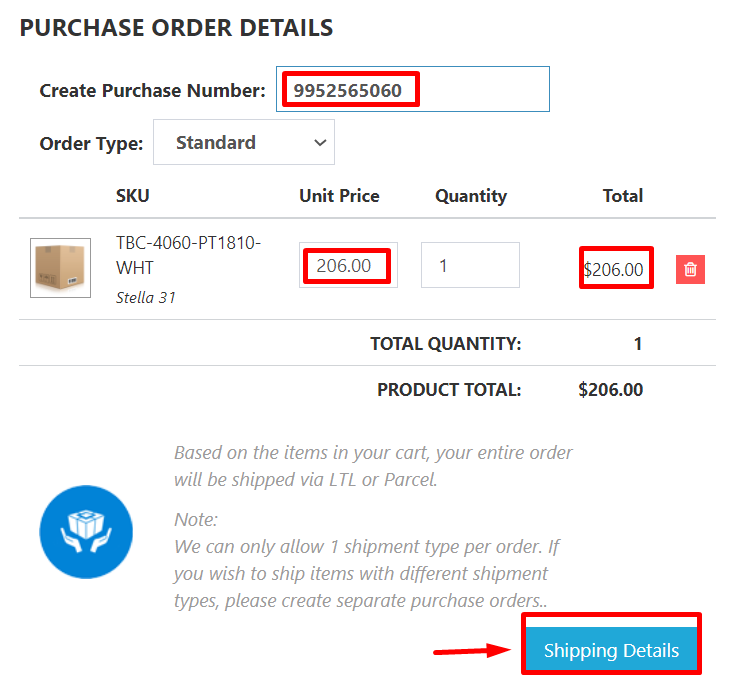
8.) Copy and Paste customers ship to information and select the carrier to use.
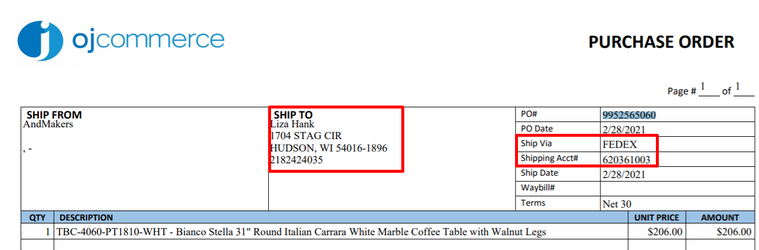
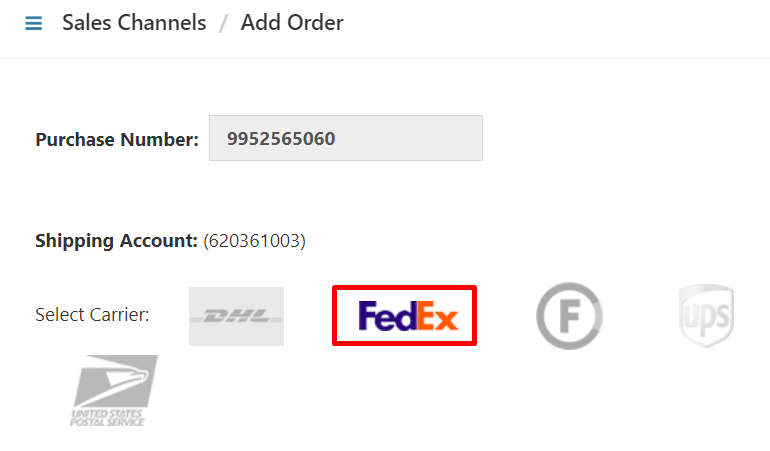
Paste the shipping information of the customer in the fields shown below. If there is no phone number provided, you can put in 0000000000.
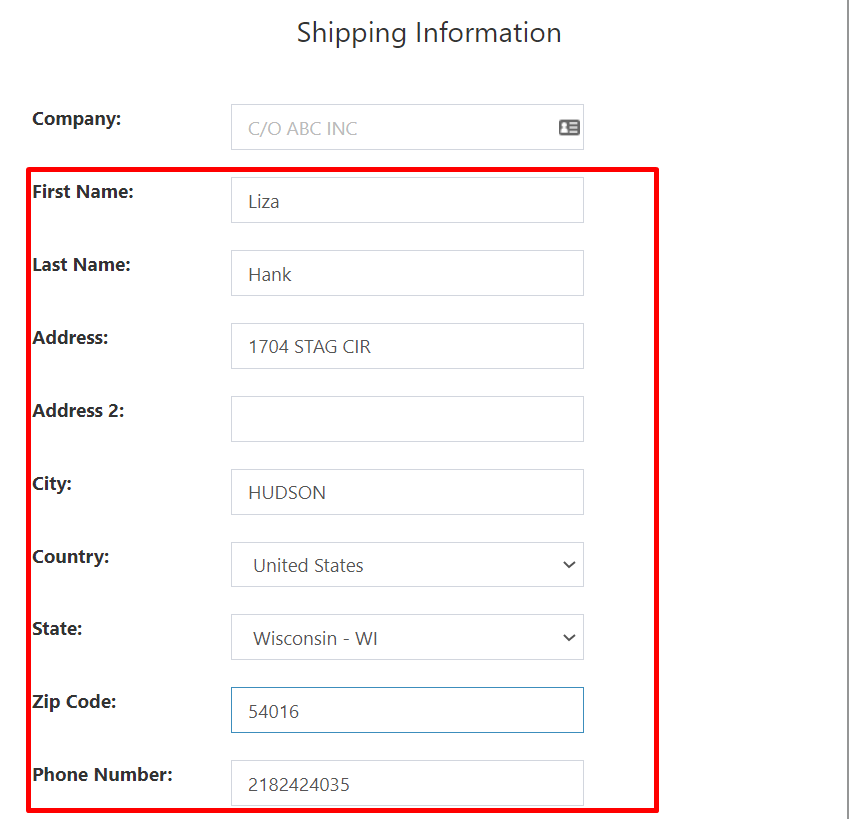
9.) Select “Location and Service type” then click Get Quote.
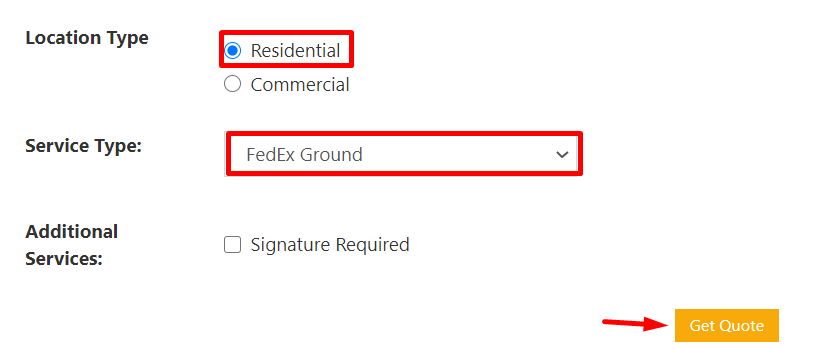
10.) Once you have done with the location and service type, click the Submit button.
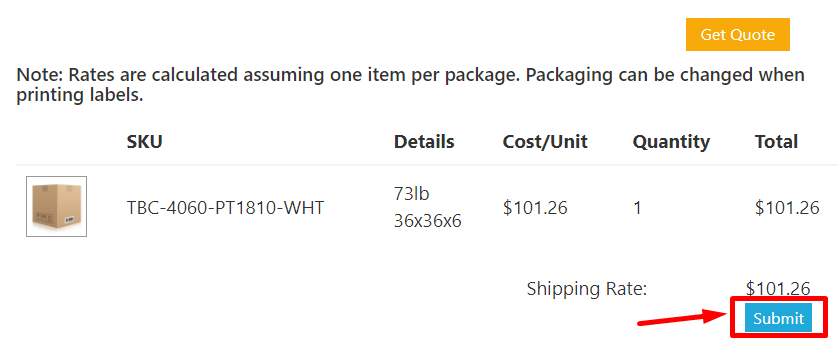
11.) Check if all information added are correct before you click on Confirm New Purchase.
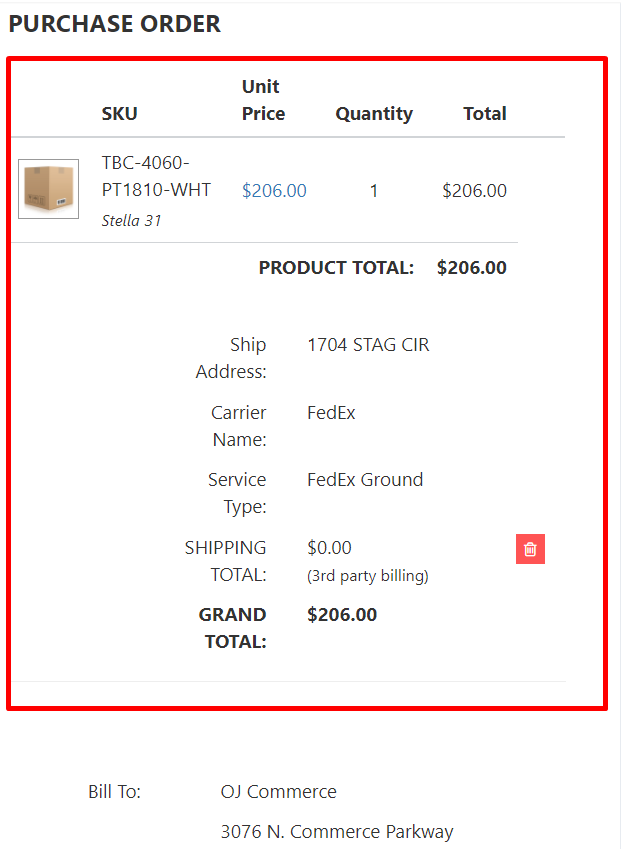
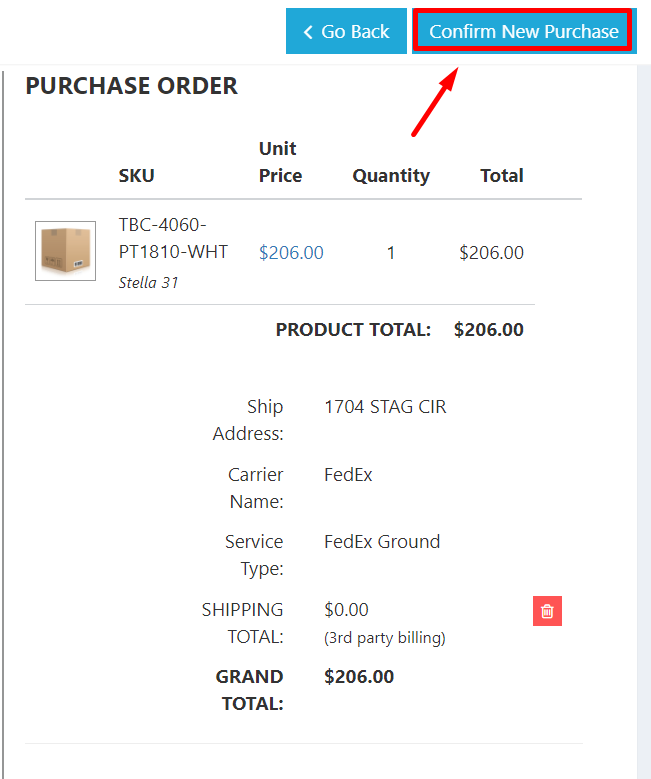
12.) The system will provide an order confirmation once the order has been successfully added.