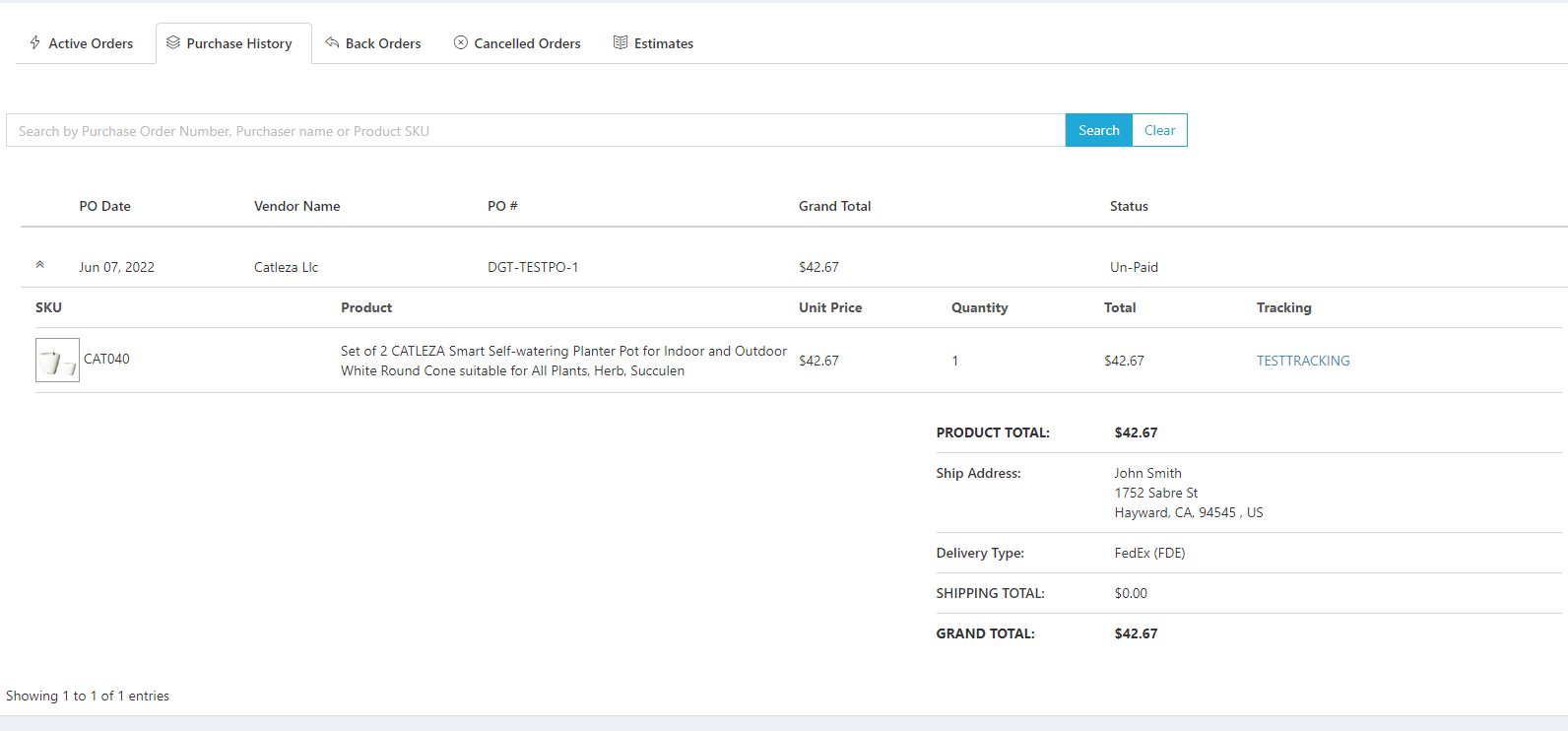Place an order
HOW TO PLACE AN ORDER IN OUR DASHBOARD
1.) Go to https://dashboard.cenports.com/login . Enter your username and password.
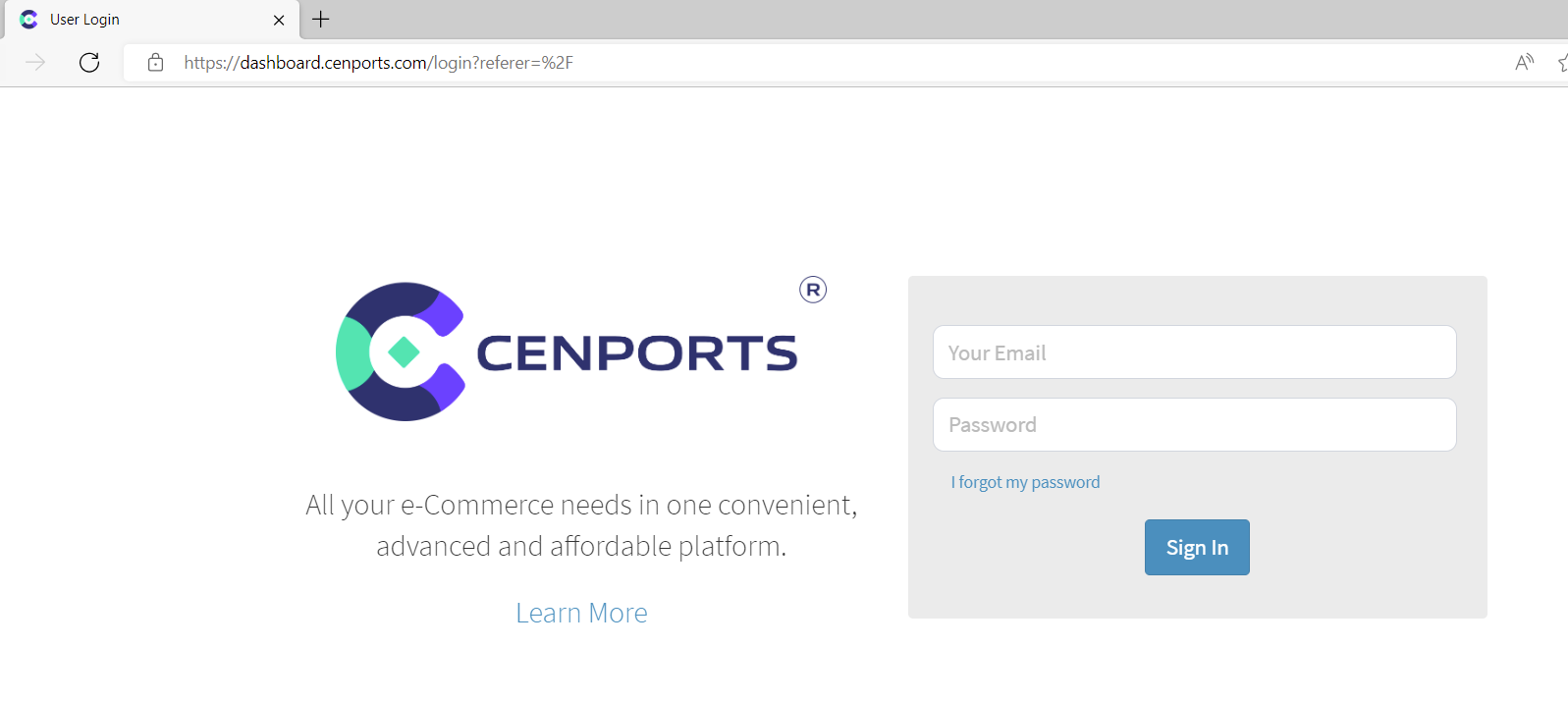
2.) On the left navigation side, click Vendor then under Active order, click “Add New Purchase Order/Stock Check”.

3.) Then you may pick whatever product you want to order.
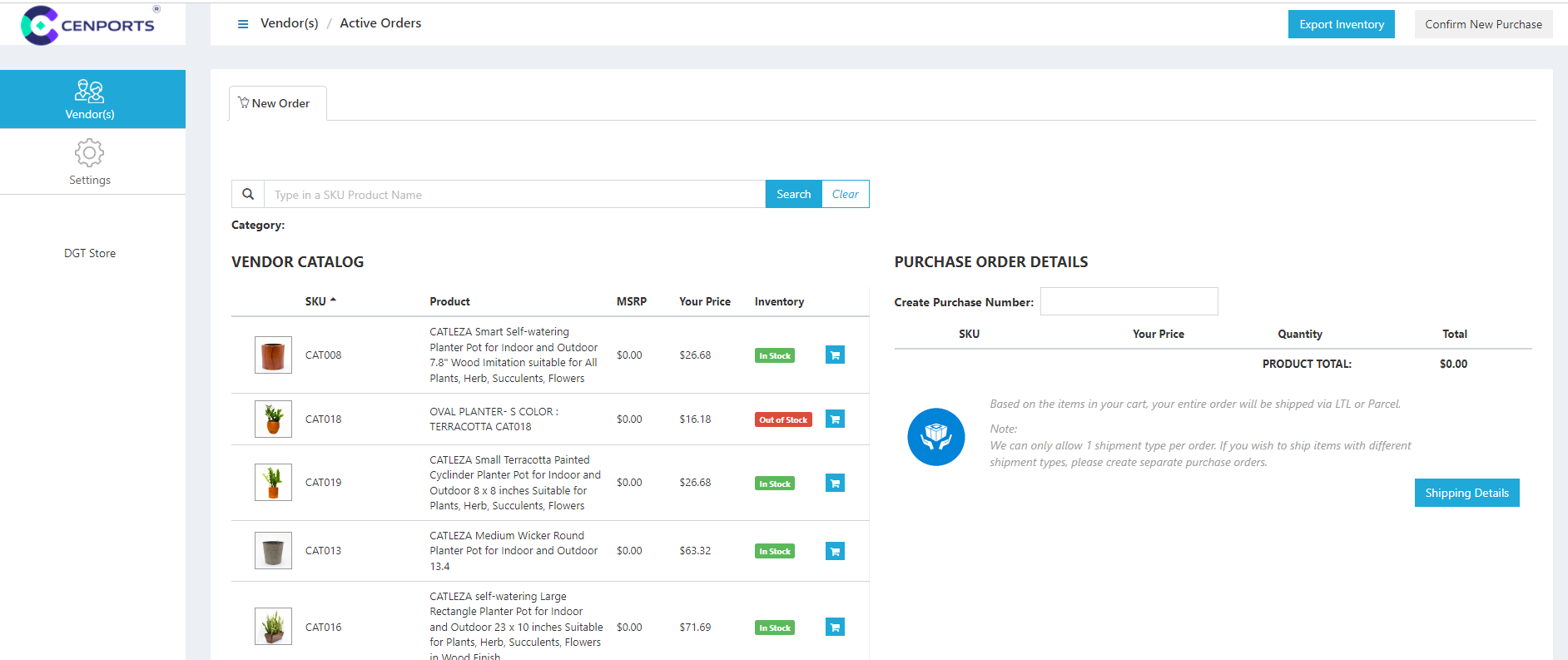
4.) Click the cart you want to add in your order.

5.) It will add under our “Purchase Order Details”. You need to fill up the “Create Purchase Number”. In this case, we add “TESTPO” as an example. You can also change the QTY you want to add in your order. Once you input your Purchase number and QTY, click “Shipping Details”.
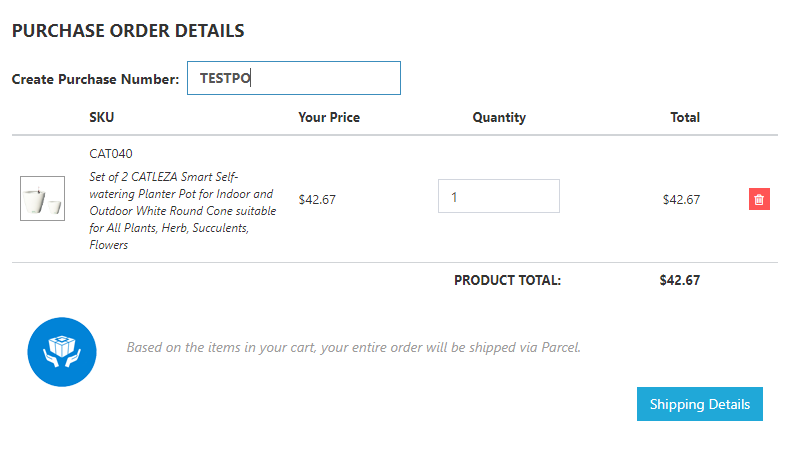
6.) You should fill up all information in the below image.
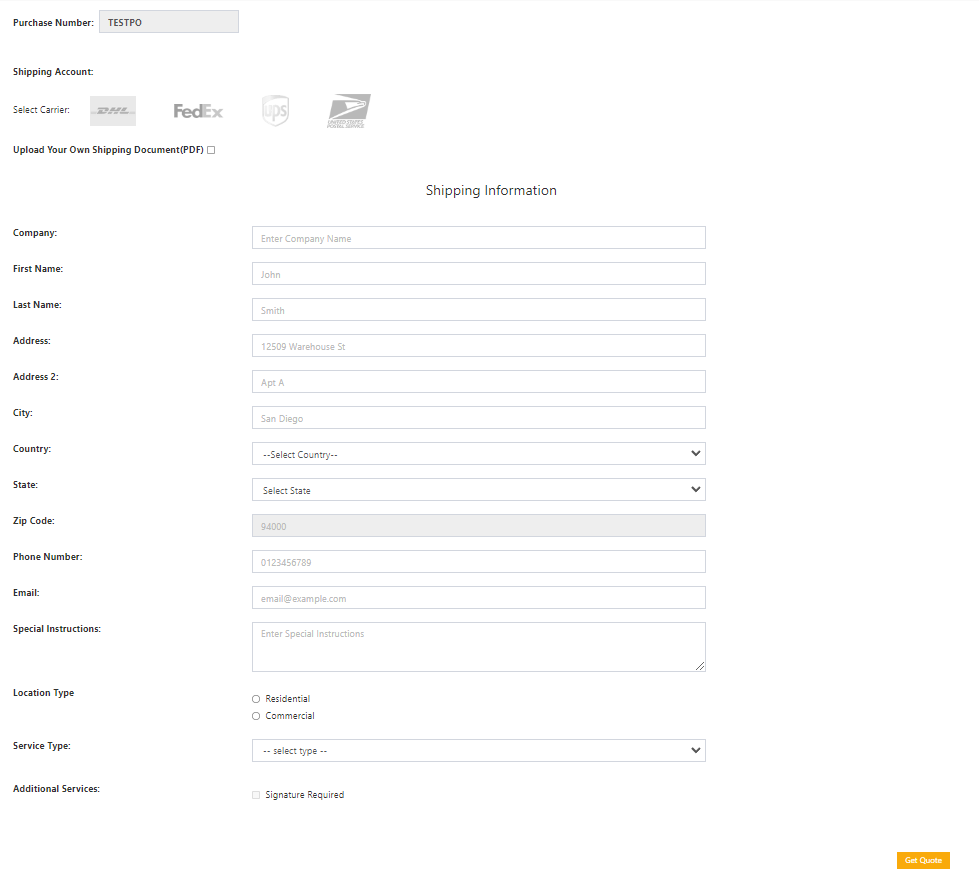
7.) Once you click “Get Quote”, this will provide you the estimated shipping cost for the item. Click Submit.
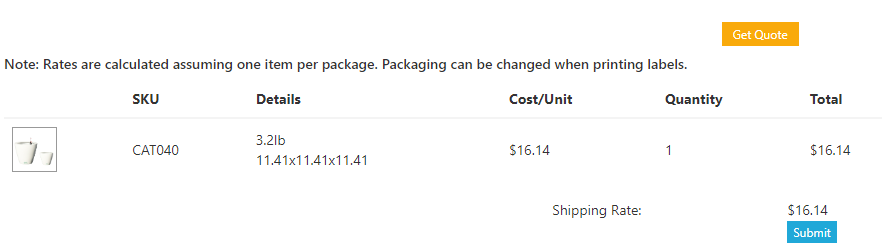
8.) This will provide you with a summary of your order.
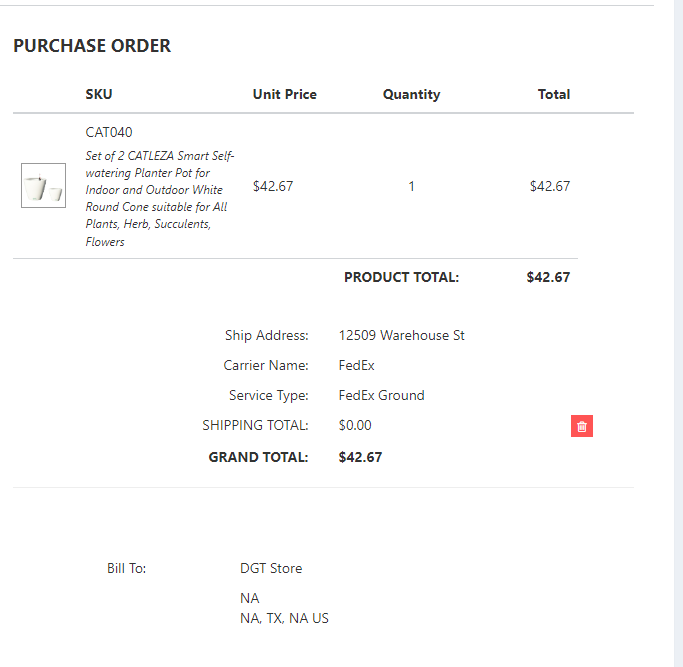
9.) Click “Confirm New Purchase”.
10.) The order will now appear under “Active Order”
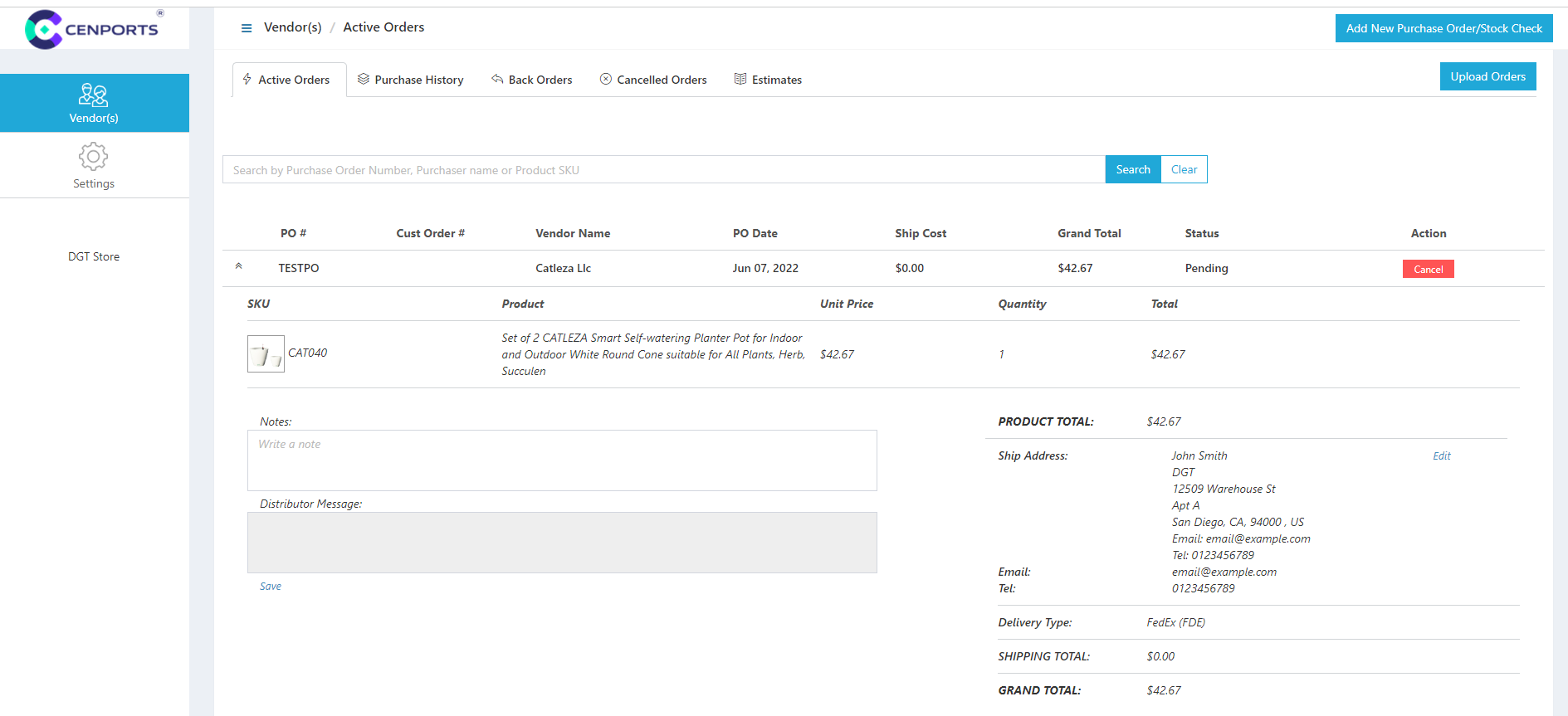
11.) Under Purchase History, you will enable to see the tracking number of your order.